- 5paisa
- AdSense
- Android
- Asphalt 8 : Airborne Mod Apk 4.9.1b Unlimited Money
- Battlegrounds Mobile India
- Blogger
- Blogging
- Bug Hunting
- cloud storage
- Cmd
- Damn vulnerable Web Application
- Demat Account
- Difference between
- dj alok
- dj alok in free firefree
- Doodle Army 2 : Mini Militia 5.2.0 Apk + Mod for android
- DVMA
- E-books
- earn Bitcoins
- Ethical hacking tutorials
- Express vpn
- EXPRESSVPN PRO APK 7.12.1
- EXPRESVPN CRACKED APK
- fire dj alok
- Freefire
- Gaming
- Google drive
- Google llc
- gplink
- Groww App
- Health
- helo
- helo mela
- helo app
- Helo app earn paytm
- Helo app full guide
- Helo app invite and earn
- Helo app redeem proof
- Helo app refer and earn
- Helo app unlimited trick
- Helo app withdraw proof
- Helo Mela Offer: Get Rs.2 Free Paytm Cash + Win Upto Rs.10000 Paytm Cash
- helo refer and earn
- How to
- How to combine two Wifi Connections to get a faster Internet
- how to get dj alok for free
- how to get free dj alok
- how to get free dj alok in free fire
- How to install DVWA on Kali Linux 2020.2
- How To Use Light Speed WebCache on Your website
- ICICI Direct
- IOS
- kali linux
- Live streaming
- makeup
- meesho
- Money Earning
- My poems
- Netflix
- Netflix mod
- Netflix premium
- News
- online courses
- Pentesting
- programming
- PUBG
- Puffin Browser Pro 8.3.0.41446 (Full) Apk + Mod for Android
- Puzzles
- Recharge offers
- Refer and Earn
- Reviews
- SEO
- shell Scripting
- Shortlink
- Spotify Music 8.5.57.1164 APK Mega Mod Cracked Latest Android
- stylish name
- Technology
- Tips&Tricks
- Township Mod Apk 7.5.0 Unlimited Money
- Udemy
- Udemy courses
- Udemy free
- Udemy premium
- VClip app download link
- VClip app full details
- VClip app invitation link
- VClip app referral code
- VClip app referral link
- VClip app review
- Web designing
- What is
- WINDOWS
- Wishes
- Wordpress
- World Cricket Championship 2 2.8.9 Apk + Mod (Coins/Unlocked)
- Youtube tricks
- zoom app
- zoom bombing
- zoom call
- Zoom safety tips
How to Print Files Directly From Android Device Without Copying In Computer
Hello guys, here I am back with a new trick that how to print files wireless without connecting your mobile to your computer or not even transferring your printable files to your computer. Few days ago I found this way of printing from your Android device.
Just follow these simple steps:
First setup a Cloud print facility with your browser.
Hi friends, today I am here with a news calledGOOGLE CLOUD PRINT.

Google cloud print is a technology from Google which allows us to print the documents or the screen or any webpage by a printer which is connected to your computer or to a computer which is even not connected to your computer. All is just you need three things.
1. A Google chrome browser.
2. A Google account and
3. A printer connected to Google cloud account.
You just need to have to do these simple steps.
Open the Google Chrome Browser, and then go to settings, click on to the show advanced settings and find the Google cloud print option. And sign in the Google cloud printusing your Google account.
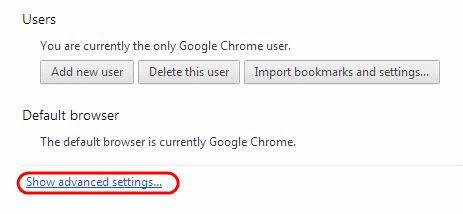
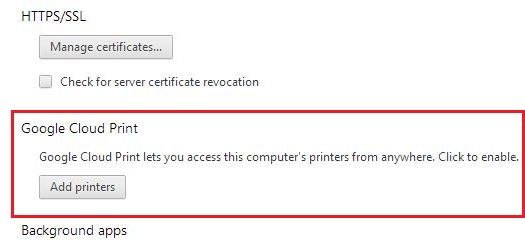
And now enter into Google cloud print web application site and click on registration accepting option, and click in Manage PrintersOption.
And now you can add your printer using the option Add a classic printer. If you own a cloud printer you can select cloud printer option. Most of us use the classic printer in our home. Now just press ctrl+p to print the page where you are looking at to print it. And now select the printer.
The most interesting part of it is you can print the page by a printer which might be at any place or in the any part of the world. But it should be connected to the Google cloud account. And you can print by using a mobile phone or by using a Tablet. You do not need a computer. Just you need is Google account and such a mobile device.
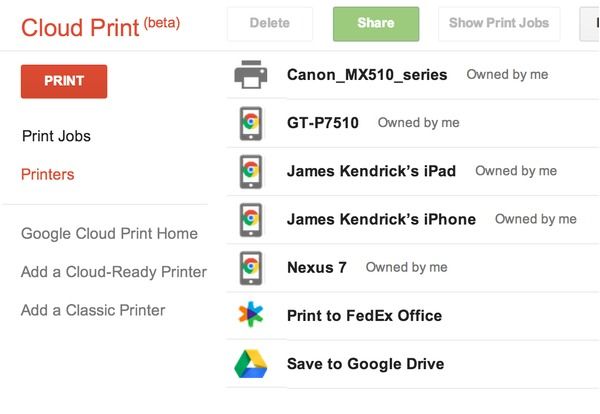
If you just want to print any doc file or any image, just click on print option and upload the file and select the printer.
Suppose if you are in India, and you want to print it by a printer which is in America or just be at any where. Just do the same procedure. For doing such, you or the recipient should share the printer with the other.
The procedure is so easy. If you have a printer just share it by selecting the printer and click on share Button. Now type the email address of the person with whom you want share it on the dialog box when it pops-up. Now he or she just has to accept that request. Just by just reloading the page recipient can find request to accept. When he or she accepts, that's it, now they shares your printer. And they can give print by the same procedure as mentioned above.
They just need to upload the file and select the printer and they have to click on print. That's all. They will receive the printed page from the printer.
Look for the video for better understanding. Thanks for visiting. Hope it is beneficial.
- Now install Cloud print app in your Android device.
- After install the app, run the app and select the google account which you have used for cloud print with your browser.
- Now a list of printers will be available in your device. Select the printer for printing operation.
Now a question.. How will you choose files to print?
- If you want to print files which are in your android device, then selectLOCAL tab, browse and select the file.
- Or if you want to print from web, then select WEB tab and select the could media (google drive , skydrive ..) and select the printer and print it.
Screen shots and video are available on the link given above.
Also Read

KUMAR JEERU
. I am a Programmer and Pentester. I find and Fix loophole in websites and networks. Connect with me for queries , web developemnt , Scanning and Fixing website Security issues. My company gives special discount for independent entrepreneur , small and Medium size companies. Contact me directly on my face page



Post a Comment
Post a Comment